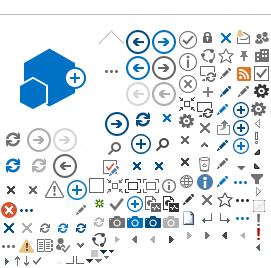1. Download the FOODS Mobile App
Find the app “FOODS Mobile” for Apple or Android phones in the App Store or Google Play.
2. Setup User Profile
Select the “User Profile” option from drop-down menu. Enter your name, email and phone number to setup a new profile.
3. Setup Payment Methods
Add credit card details by choosing payment method from the drop-down list.
4. Choose Your Local FOODS Hall
Search your closest FOODS Hall through the location filter in the drop-down menu. Allow system search through location services or simply pick from the list. The last location used will become the default FOODS Hall and can be changed by simply clicking at the location at the top of main menu screen.
5. Select Order Type
Use the “Order Now” option to select either one of the two order types below:
Pick-Up: Use this option to order and pay from anywhere and pick-up the food at your desired time. View menu selection, click on the items to add them to your cart. Customize food item, add ingredients and additional sides as applicable. Make all required selections and then click on “Add to Cart”.
Click on “Review Order” to check the accuracy of pick-up time and order details. Enter any coupon codes if available. Check your total, choose payment method and click on “Place Order”. You can save multiple credit cards in the payment methods and easily change the cards prior to placing the order.
Scan Item & Pay: This exciting feature allows you to scan and pay for any food and snack options with barcodes in the FOODS Hall without having to go through a payment kiosk. Choosing this option will activate your device camera, simply scan the products barcode to add the item to the cart. Product can also be added to the cart manually by entering the barcode number.
Click on “Review Order” to check the accuracy of pick-up time and order details. Enter any coupon codes if available. Check your total, choose payment method and click on “Place Order”.
6. Order Confirmation
A digital receipt pops up as the confirmation upon order submission. An email receipt is also sent as a record of transition and to confirm pick-up time. All receipts are stored within the app and can be accessed through the “Order History” option in the drop-down menu.
7. Feedback
The feedback link can be found at the bottom of the digital receipt and can be shared by simply clicking on the desired star rating between 1-5 stars. Feedback can be shared at anytime for a past dining experience by selecting “Order History” from the drop-down menu.
The FOODS team can also be reached through the “ Contact Us” link option in the drop-down menu.
8. Save Favorites for Quick Repeat Orders
Simply add items from receipt and repeat order from the “Favorite Items” option in the drop-down menu.